 Edit Mesh¶
Edit Mesh¶
Introduction¶
The Edit Mesh form is used to edit the resolution of the surface mesh used in the calculation. Users can preview the mesh and select other types of mesh resolutions. Any geometry that is imported into the pre-processor as a surface file will be converted to a triangular mesh before being used in the simulation.
Surface mesh resolution affects both surface smoothness and performance: too coarse may produce faceted geometry, while too fine can increase simulation cost without meaningful benefit. For most simulations, the final mesh size should align with the spatial resolution of the lattice domain.
Note
Mesh files are imported in their existing tessellated form and passed directly to the solver without modification. Edit mesh command is not available for these child geometry types.
Access¶
When you select Edit Mesh on the applicable context-specific toolbar, the form below will launch.
Edit Mesh Form¶
M-Star CFD provides two algorithms for generating a surface mesh from a model, Advanced and Standard.
Mesh Algorithm¶
Standard: Provides a robust, general-purpose solution for surface meshing. It generates triangular meshes using controls based primarily on linear deflection and angular deviation parameters, prioritizing reliability over fine-grained precision.
Advanced: Enables more granular control over the mesh, utilizing surface element size functions and advanced algorithms. The result is a high-quality mesh with well-shaped elements, ideal for simulations requiring greater surface fidelity.
Standard Mesh Parameters¶
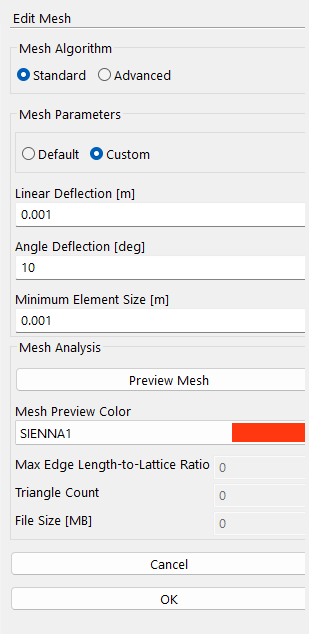
The Standard algorithm creates triangular meshes that approximate complex shapes while balancing accuracy, mesh density, and processing speed through user-defined parameters. It is a robust meshing engine designed to handle poorly defined or highly complex geometries where the Advanced Mesh engine may struggle. Although it is less exact and offers fewer precision controls than Advanced Mesh, Standard Mesh is generally more tolerant of imperfect geometry, making it a strong choice when the top priority is to generate a valid mesh.
Default:
Custom:
The mesh is defined by up to three parameters that control element size, geometric fidelity, and curvature resolution. Standard Mesh uses these settings as guidelines but may relax overly strict values (for example, when deflection is smaller than the model’s tolerance) to improve stability.
- Linear Deflection
m | This sets the maximum distance between the mesh surface and the original CAD geometry, measured along the surface normal. Lower values generate meshes that better follow the geometry with more, smaller triangles. Higher values loosen that tolerance and produce fewer, larger elements. Standard Mesh respects this parameter, but it may relax the setting to ensure a valid result. The default value is set to 0.001 m.
- Angle Deflection
deg | This controls how much the normals of adjacent mesh triangles can deviate from the CAD surface normals. Lower values keep the mesh denser in curved areas and preserve more surface detail. Higher values simplify flat regions by using fewer elements. Standard Mesh follows your setting as much as possible, but if perfect curvature tracking would prevent meshing, it prioritizes creating a valid mesh over exact fidelity. The default value is set to 0.5 radians.
- Min Element Size
m | This defines the smallest allowable edge length for any mesh element. Lower values preserve tiny features and sharp details, while higher values skip over small geometry to simplify the mesh and speed up processing. Standard Mesh will attempt to honor this limit, but if extremely small elements would make meshing unstable, it may override the setting. The default value is set to 0.0001.
Both the angular deflection and linear deflection inform the overall mesh quality and size. This point is illustrated in the table below, where we show how these parameters influence the shape, density, and corresponding face count when meshing a primitive toroid. We also list the corresponding file size, in terms of hard disk space.
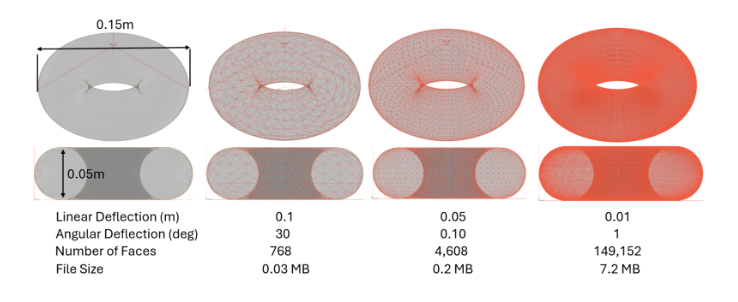
Standard Mesh Statistics¶
The output of the meshing algorithm.
Advanced Mesh Parameters¶
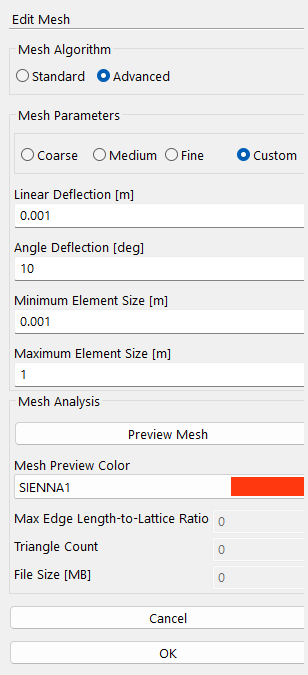
The Advanced mesh algorithm is a high-performance meshing engine based on the Express Mesh algorithm developed by Open Cascade S.A.S. It generates precise triangular surface meshes from CAD geometries, offering fine control over accuracy, density, and processing speed through user-defined parameters. The mesh is defined by up to four parameters that govern element size, geometric fidelity, and curvature resolution.
Users can configure the mesh by selecting one of four parameterization settings:
Coarse: Automatically generates a relatively low-resolution mesh.
Medium: Produces a balanced mesh suitable for general simulations.
Fine: Creates a high-resolution mesh for increased fidelity.
Custom: Allows users to manually define all mesh parameters.
The Coarse, Medium, and Fine options automatically configure the meshing parameters based on a predefined relationship with the baseline resolution dx defined in the model. The table below summarizes the parameters used for each setting:
TABLE
For these three automatically configured settings, the maximum element size scales with the baseline resolution dx. When one of these settings is selected, the solver calculates the maximum element size dynamically based on the current dx value.
The Custom setting allows users to manually define all mesh parameters, bypassing the automatically configured values.
- Max Element Size
m | This defines the largest allowable edge length for any mesh element, prevents oversized elements on flat or cylindrical surfaces, and promotes uniform mesh density. Lower values enforce consistent element sizes, while higher values allow larger facets for faster meshing on simple geometries. For most surfaces, the Max Element Size parameter has the strongest influence on overall mesh quality and size. This parameter should be correlated to the lattice spacing, dx. Typical values for this parameter range from 2*dx (for a fine surface mesh) to 20*dx, (for coarse surface mesh).
- Linear Deflection
m | This defines the maximum allowed distance between the generated mesh surface and the actual CAD geometry, which is measured along the surface normal. Lower values produce higher surface fidelity with more elements. Higher values produce fewer elements. Choose smaller deflection for high-accuracy STL exports or simulation meshes. The default value is set to 0.001m. This default value was chosen to balance fidelity and performance for most CAD geometries.
- Angle Deflection
deg | This defines the maximum allowed angular deviation between the normals of adjacent mesh elements and the CAD surface normals. Lower values preserve curvature details by generating denser meshes in curved regions. Higher values produce fewer elements and are suitable for flat or low-curvature surfaces. The default value is set to 20 degrees. This default value was chosen to maintain a good balance between accuracy in curved regions and efficiency on flat surfaces.
- Minimum Element Size
m | This defines the smallest allowable edge length for any mesh element and ensures fine geometric features are captured without generating unnecessarily tiny elements that would slow down processing. Lower values are useful for preserving small details; higher values ignore minor features to simplify the mesh. The default value is set to 0m, implying no minimum element size.
Note
Mesh properties do not automatically update when the baseline resolution dx changes. To regenerate the mesh using one of the predefined settings after updating dx, reopen this form and reselect the desired parameterization option. The solver will then recalculate the mesh based on the updated dx.
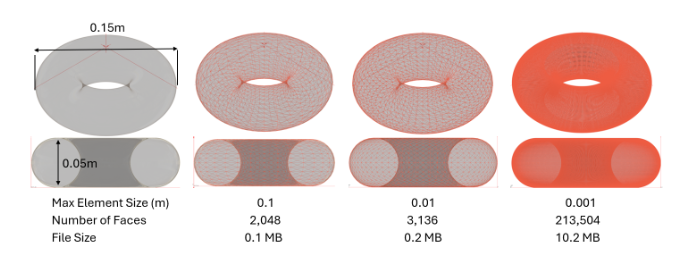
Advanced Mesh Statistics¶
The output of the meshing algorithm.
Location¶
The Edit Mesh form is found on the following context-specific toolbars:


