Context-Specific Toolbar¶
The context-specific toolbar, located beneath the main toolbar, provides quick access to tools relevant to the selected item in the model tree. As you navigate the model tree, the toolbar updates to reflect operations for the currently selected component, acting as a dynamic shortcut system. This allows users to perform localized actions quickly without navigating through deeper menus.
For example, if you select a Moving Body, the toolbar updates to provide tools for adding child geometry, defining a rotation axis, moving the children geometry, and adding a moving surface variable, etc. If you select a Static Inlet Outlet in the model tree, the toolbar provides tools for modifying the boundary condition configuration, previewing the flow rates, flipping the flow direction, etc. If you select a Scalar Field in the model tree, the toolbar provides tools for adding child geometry, moving the child geometry, adding scalar injection regions, etc.
Each tool on the context-specific toolbar can be categorized as one of the following actions:
Docked Form: Opens a form docked in place of the property grid to edit the properties of the selected component. The form must be closed before continuing other edits.
Window: Opens a standalone window for tasks like importing geometry, previewing data, or visualizing derived results.
New Child: Creates a new child component under the currently selected item. Some tools may guide you through multi-step workflows, such as selecting geometry or specifying parameters.
Command: Executes an immediate action (without opening a form or window) such as resetting settings, flipping directions, or clearing derived data.
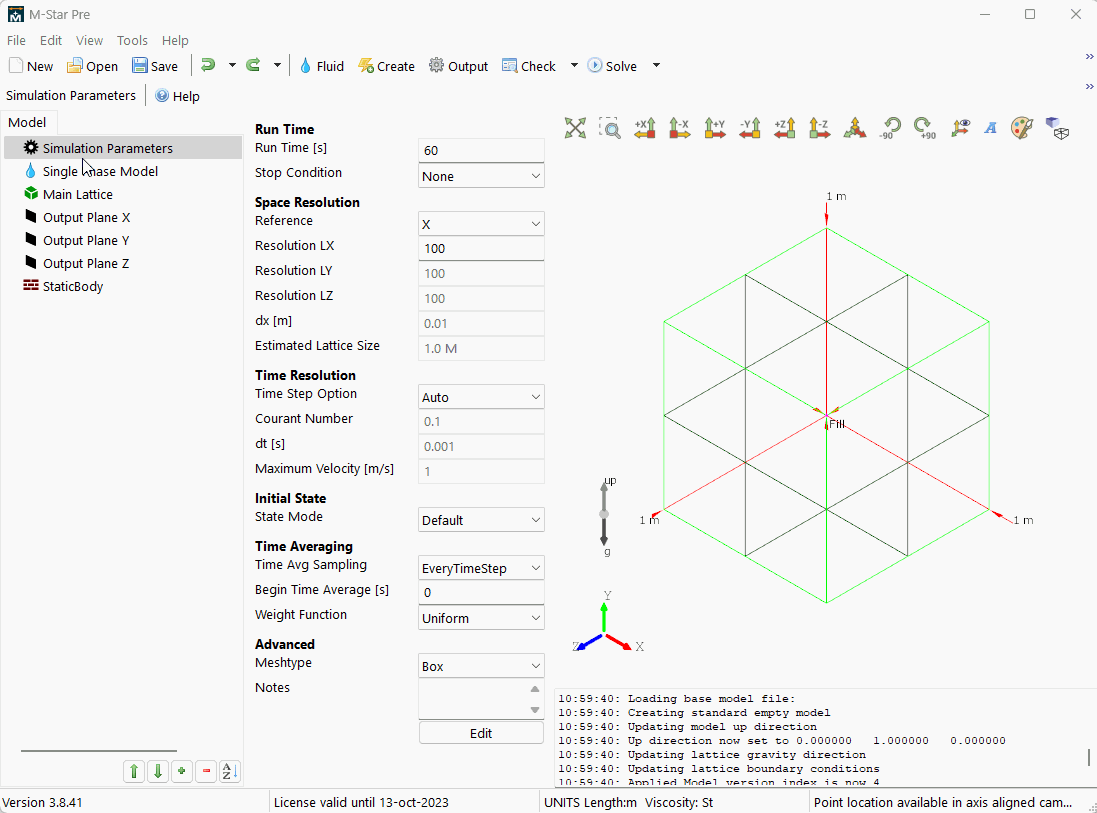
Toolbar Selections¶
The table below lists each context-specific tool along with its corresponding action. For detailed instructions, refer to the linked description pages which explain each tool’s usage, workflow, and location.
Tool |
Action |
Description |
|---|---|---|
|
New Child |
The Add Conduction Surface BC tool. |
|
New Child |
The Add Conduction Volume BC tool. |
New Child |
The Add Fill Point tool selects which space will initially be 3D-filled with a liquid. |
|
|
New Child |
The Add Geometry window adds child geometry by importing from external CAD files, extracting from external CAD assemblies, or defining internally using built-in parametric geometry. |
New Child |
The Add Inclusion Zone tool adds regions of the domain where the solver will explicitly place lattice points. |
|
|
New Child |
The Add Isosurface Variable tool maps computed field values onto an isosurface based on local fluid properties. |
|
New Child |
The Add Moving Body Variable tool defines per-triangle quantities on moving body meshes via UDFs, using interpolated fluid and particle data to analyze stresses, heat flux, or deposition. |
|
New Child |
The Add Particle Injection tool adds an injection region to a particle parent. |
|
New Child |
The Add Particle Reaction tool applies user-defined kinetics to each particle based on its composition and surrounding fluid properties. |
|
New Child |
The Add Particle Scalar tool assigns custom properties to individual particles which move with them and can be used to model intraparticle reactions. |
|
New Child |
The Add Particle Variable tool defines per-particle quantities via UDFs, accessing particle properties and local fluid conditions. |
New Child |
The Add Patch tool is used to patch open regions in imported geometry. |
|
|
New Child |
The Add Refinement Zone tool adds areas where the local lattice resolution is finer than the baseline. |
|
New Child |
The Add Scalar Injection tool adds an injection region to a scalar parent. |
|
New Child |
The Add Static Body Reaction tool applies user-defined reaction kinetics to scalar fields along static body surfaces, computed voxel by voxel. |
|
New Child |
The Add Static Body Variable tool defines voxel-based variables along static surfaces via UDFs, used to analyze near-wall fluid properties or deposition. |
|
Window |
The Add Variable window opens a selection of properties to add as a variable. |
|
Docked Form |
The Define Axis form specifies the motion axis mount point and motion vector. |
|
Window |
The Diagnostics window reports the position, orientation, and moments of inertia associated with a static body. |
|
Window |
The Edit Lookup Table allows you to edit sampled data that other components query at runtime. |
|
Docked Form |
The Edit Mesh form modifies the resolution of the solid body surface mesh used in the simulation. This only exists on the parent geometry, and the children inherit the properties from the parents. |
|
Window |
The Edit Parameter Sweep window. |
|
Window |
The Edit Global Constants window opens a spreadsheet to edit the global constants data in tabular form. |
|
New Child |
The Explode tool decomposes a CAD geometry into its constituent solid surfaces. |
|
Command |
The Fit Bounding Box defines the smallest bounding box that can fully contain the deforming geometry throughout its motion. |
|
Command |
The Flip command changes the direction of the fluid flow through the inlet or outlet. |
|
Window |
The Help tool launches the M-Star reference documentation in your web browser. |
|
Docked Form |
The Inlet/Outlet Setup form defines where inlets and outlets exist along the boundary conditions. |
|
Docked Form |
The Mate form allows surface-to-surface mating and alignment. |
|
Docked Form |
The Move form enables three-dimensional rigid body transform of object through free drag or point-to-point snapping. |
|
Window |
The Preview Flow window shows a preview of what the fluid will do at an inlet or outlet. |
|
Command |
The Recenter command snaps a plane to the center of the bounding box. |
|
Command |
The Reset command moves the object back to its world origin or aligns the object to the world-aligned axis. |
|
Command |
The Reset Box command snaps the bounding box back to imported static geometry or mesh extents. |
|
Docked Form |
The Resize form adjusts the size of the parametric cuboid, cylinder, or sphere. |
|
Docked Form |
The Rotate form enables three-dimensional rotation of geometry. |
|
Docked Form |
The Scale form enables volumetric scaling of a geometry about a set anchor point. |
|
New Child |
The Trim tool cuts holes and segments from existing geometry. |
|
Docked Form |
The Volume Calculator form calculates the fluid volume. |
 Add Conduction Surface BC
Add Conduction Surface BC Add Conduction Volume BC
Add Conduction Volume BC
 Add Geometry
Add Geometry
 Add Isosurface Variable
Add Isosurface Variable Add Moving Body Variable
Add Moving Body Variable Add Particle Injection
Add Particle Injection Add Particle Reaction
Add Particle Reaction Add Particle Scalar
Add Particle Scalar Add Particle Variable
Add Particle Variable
 Add Refinement Zone
Add Refinement Zone Add Scalar Injection
Add Scalar Injection Add Static Body Reaction
Add Static Body Reaction Add Static Body Variable
Add Static Body Variable Add Variable
Add Variable Define Axis
Define Axis Diagnostics
Diagnostics Edit Lookup Table
Edit Lookup Table Edit Mesh
Edit Mesh Edit Parameter Sweep
Edit Parameter Sweep Explode
Explode Fit Bounding Box
Fit Bounding Box Flip
Flip Help
Help Inlet/Outlet Setup
Inlet/Outlet Setup Mate
Mate Move
Move Preview Flow
Preview Flow Recenter
Recenter Reset
Reset Reset Box
Reset Box Resize
Resize Rotate
Rotate Scale
Scale Trim
Trim Volume Calculator
Volume Calculator