Toolbar¶
The static toolbar is used, among other things, to define the fluid model, add physics to the system, tailor the simulation output, and execute the simulation. The toolbar is located just below the menu and provides shortcuts to menu commands.
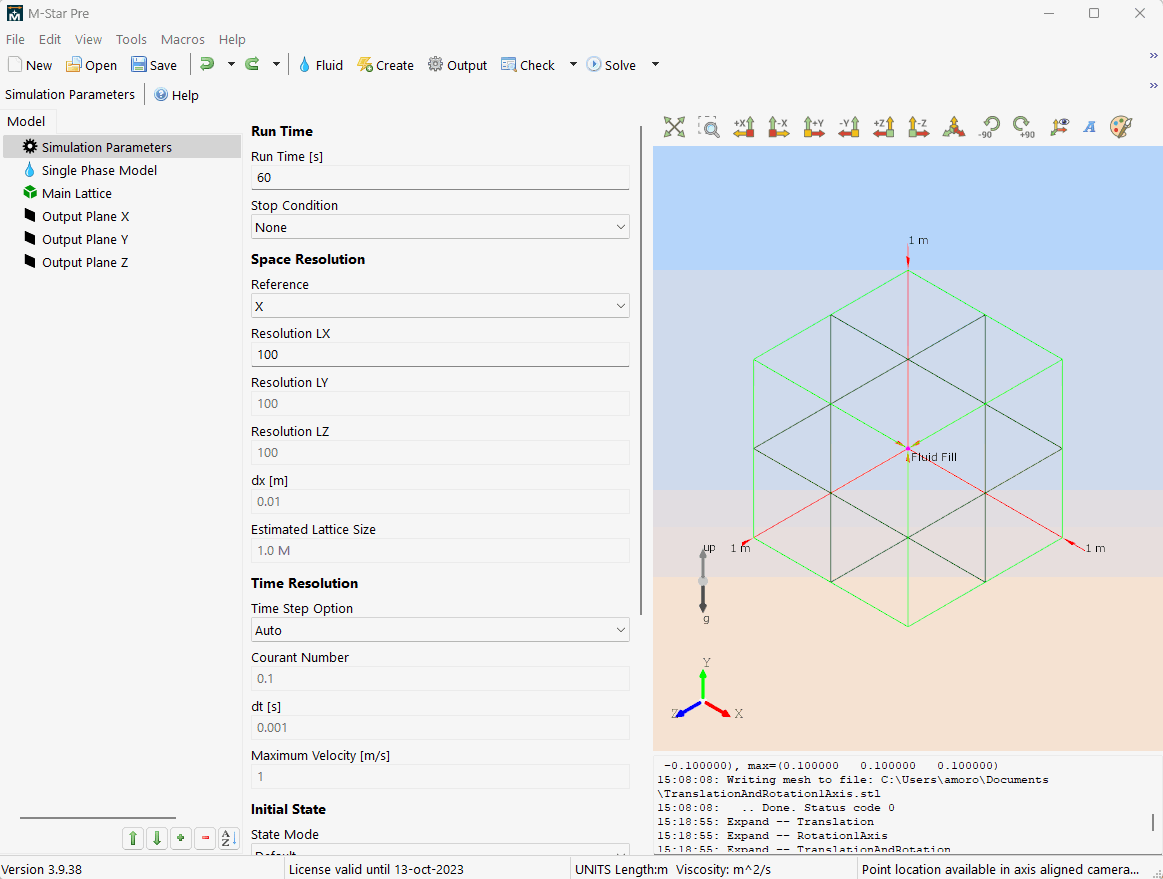
Toolbar Selections¶
Component |
Description |
|---|---|
|
Open new file. |
|
Open a preexisting file. |
|
Save simulation. |
|
Undo recent changes to the model. |
|
Restore an action that was previously undone. |
|
Define the types of fluids that will exist in your simulation. |
|
|
|
Create the components of your model. |
|
|
|
Control the types of data output that get printed to disc and the frequency of that data for visualization. |
|
|
|
Verify that your motion types and parameterization are set up properly. |
|
|
|
Export files for execution locally or remotely. Simulations can be executed in serial and/or batch mode. Includes options to optimize variables and automatically select a tailored resolution. See Running the Solver. |
|
 New
New Open
Open Save
Save Undo
Undo Redo
Redo Fluid
Fluid Create
Create Output
Output Check
Check Solve
Solve