 Volume Calculator¶
Volume Calculator¶
Introduction¶
The Volume Calculator determines the fluid height corresponding to a specified fluid volume within a vessel. For simple geometries (e.g., cylinders, boxes), this calculation can be done analytically. However, for complex vessel shapes—with baffles, cones, curved walls, or other internal structures—no closed-form solution exists. In these cases, the volume calculator uses a numerical flood-fill approach to locate the desired fluid level through a root-finding algorithm.
The flood fill proceeds from the bottom of the vessel upward in the positive “up” direction. To begin the calculation, specify a seed point inside the fluid domain. You can select this seed point from the list of fill points defined under the main lattice, using the selections in the volume calculator. The calculated fill level can then be applied to either the lattice domain or a defined fluid height box.
This capability is particularly useful during setup and design because it allows you to preview the fill level without running a full simulation. It can also determine the total available volume within the vessel and account for volume displaced by moving bodies, such as impellers or other rotating equipment. When displacement is considered, the fluid level rises relative to the same volume with no moving bodies present.
The calculator reports both the achieved fluid height and the corresponding achieved fluid volume. The quality of the estimate depends on the resolution of the simulation lattice: a higher resolution yields more accurate estimates.
The Volume Calculator is an offline preview tool—extremely convenient for setup and configuration. However, for precise fill-volume control at runtime, use the Enable Fill Volume option—this applies the specified volume directly during the simulation.
Access¶
When you select Volume Calculator on the applicable context-specific toolbar, the form below will launch.
Volume Calculator Form¶
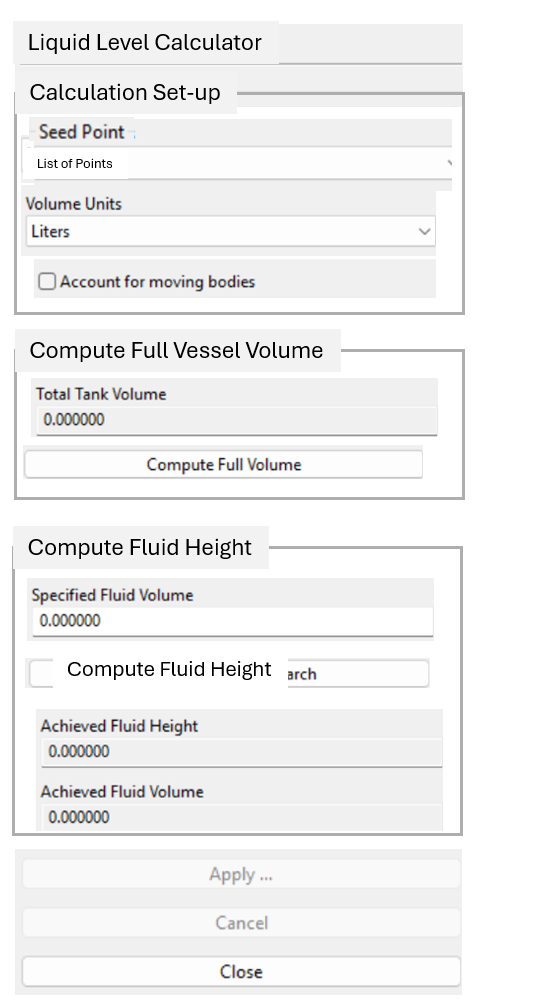
Calculation Setup¶
- Seed Point
This drop-down menu specifies where the flood-fill process begins. You can choose from any of the previously defined fill points under the main lattice using the selection box. The seed point should be located within the fluid region, as the fill algorithm starts from this location.
- Volume Units
This drop-down menu defines the calculator units. These units define how you specify the target volume and how results are reported. This choice does not affect the runtime unit system used by the simulation.
- ▢ Account for moving bodies
When enabled, this tool accounts for the displacement volume of immersed moving bodies, such as impellers. This is often desirable in practical applications since the presence of these components raises the fluid level compared to a vessel with no internal hardware.
Compute Available Vessel Volume¶
- Available Tank Volume
This field reports the total volume accessible to the fluid, as determined by a 3D–flood fill initiated at the selected flood-fill seed point. The value is computed automatically and serves as a reference only—it cannot be edited in this form.
The reported volume is an estimate based on the current lattice resolution, so minor discrepancies are expected. The flood-fill calculation is limited by the current bounding box and by any static bodies in the domain; it reflects the volume available to the fluid from the seed point upward, constrained by the solid surfaces and bounding box walls.
This is not necessarily the total physical tank volume. If the bounding box does not encompass the full vessel height, the reported value will stop at the bounding box limit. It may be necessary to adjust or reset the bounding box to capture the entire vessel before running the calculation.
- Compute Available Volume
The Compute button launches the root-finding routine that determines the fluid height corresponding to the specified volume. During the search, a reference plane is displayed in the viewing panel which will visibly shift up and down as the solver iterates toward a solution, allowing you to observe the algorithm “hunting” for the correct height in real time. Progress is also reported in the Log Window.
Compute Fluid Height¶
- Specified Fluid Volume
This field is where you enter the desired fill volume. The specified value must not exceed the total available vessel capacity. When you run the solver, this tool attempts to achieve the specified volume by filling from the bottom up in the defined up direction.
- Solve
This button solves for the specified fluid volume.
- Achieved Fluid Height
This field reports the fluid height that most closely satisfies the target volume. The height is expressed in the model’s Base Units.
- Achieved Fluid Volume
This field reports the volume corresponding to the achieved fluid height, as determined by the solver. The reported value is an estimate based on both the lattice resolution and the numerical tolerance of the root-finding process. It is suitable for guidance during setup but may not match experimental measurements exactly. The units for this value follow the selected volume units in the calculator.
- Appy fluid height to object
Here you select where to apply the computed level. You can apply it to the height of the main lattice or to one of the defined fluid height boxes, if available. Check the box of the object whose height you want to edit. Only one object can be checked.
- Cancel
This button cancels the calculation and closes the form.
- OK
This button accepts the calculation and closes the form.
Location¶
The Volume Calculator form is found on the following context-specific toolbars:

