 Scale¶
Scale¶
Introduction¶
The Scale form offers volumetric scaling of a geometry about a set anchor point.
Select the geometry you want to scale and the name of the geometry will appear in the context specific toolbar with the available commands. Select Scale on the toolbar, and the scale geometry options will appear. Enter the scale factor, which is set at 1 as a default, and select OK.
The scale form allows the user to scale the geometry. If you would like to zoom your view of the geometry, see Viewing Panel Functions.
Access¶
When you select Scale on appropriate context-specific toolbar, the form below will launch.
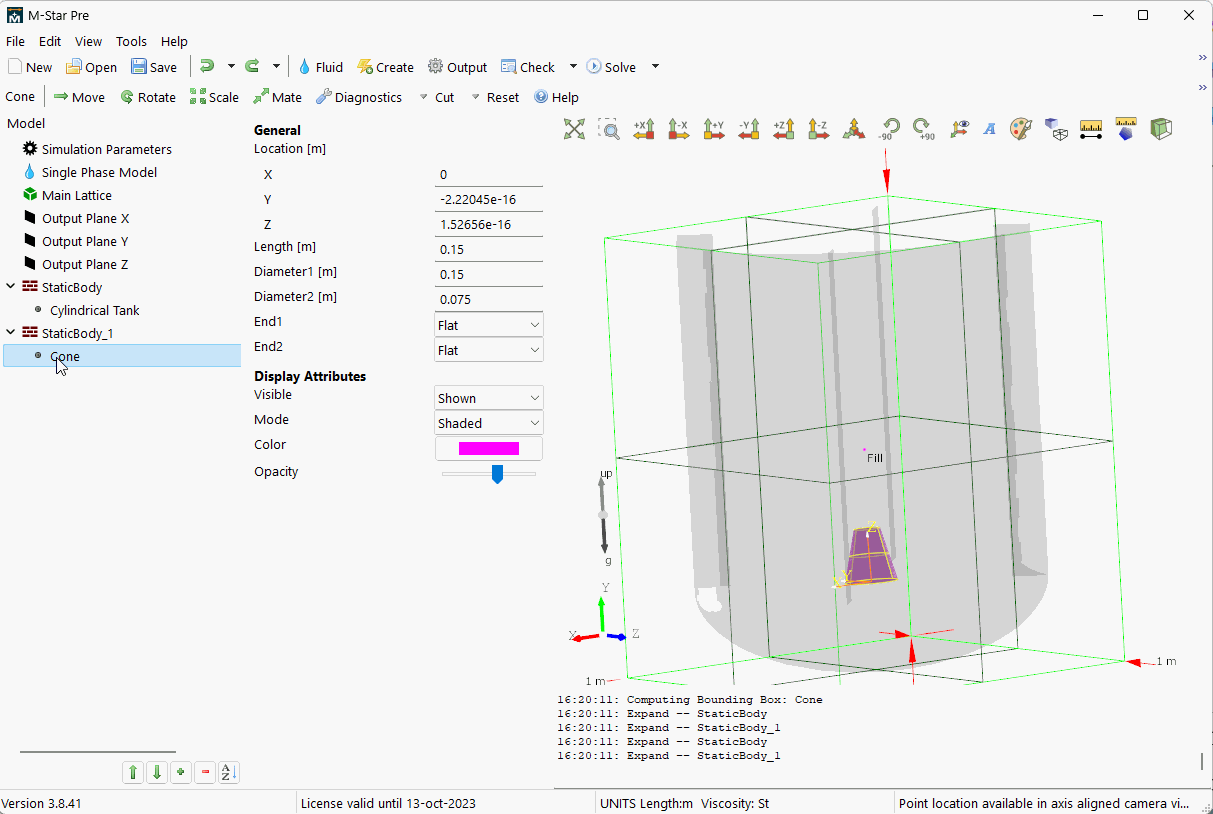
Scale Geometry Form¶
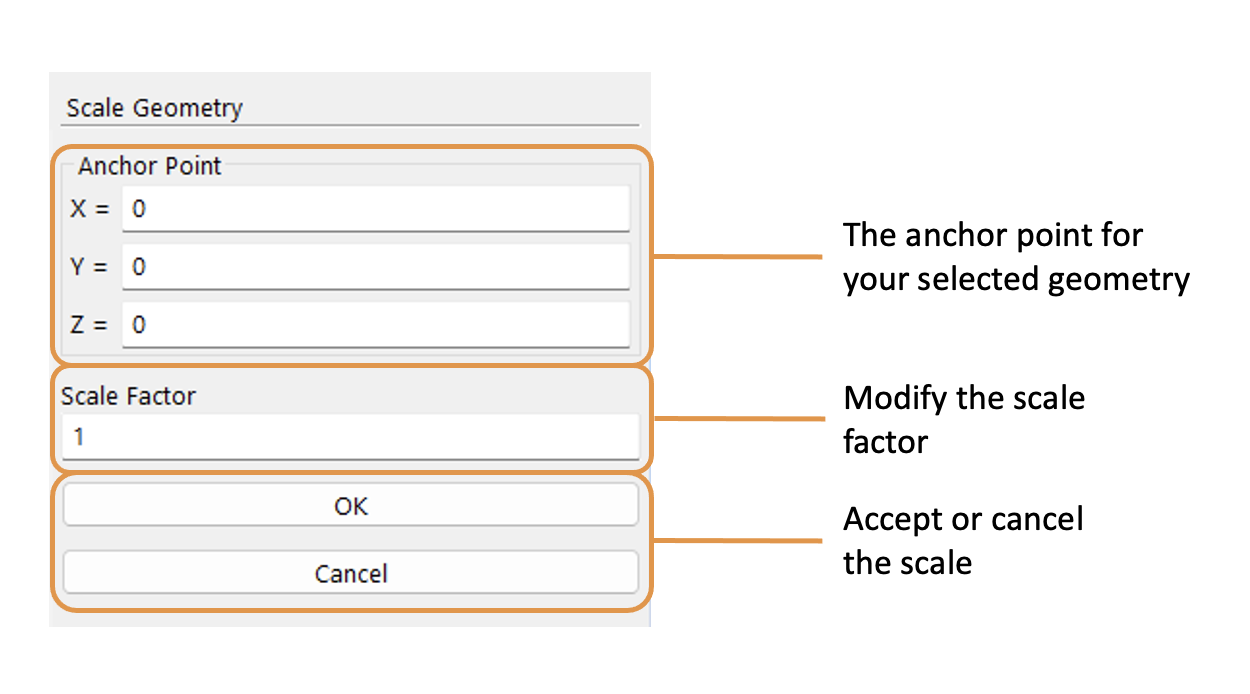
Anchor Point¶
m | The anchor point defines the fixed location in space about which the scaling is applied. By default, it is set to the geometric center of the selected body, but you may specify a different anchor point by entering coordinates or snapping to a vertex, edge, or face. Adjusting the anchor point changes how the geometry expands or contracts during scaling.
- X=
X component of anchor point.
- Y=
Y component of anchor point.
- Z=
Z component of anchor point.
- Scale Factor
dimensionless | The scale factor controls the degree of resizing applied to the geometry. A value of 1.0, which is the default, leaves the geometry unchanged. Values greater than 1.0 enlarge the geometry proportionally, while values between 0 and 1.0 reduce its size. Negative values are not permitted. All scaling is applied uniformly in every direction about the selected anchor point.
- Cancel
This button cancels the scale changes and closes the form.
- OK
This button accepts the scale changes and closes the form.
Location¶
The Scale form is found on the following context-specific toolbars:
 Immiscible Two Fluid/Fluid Height Box
Immiscible Two Fluid/Fluid Height Box


